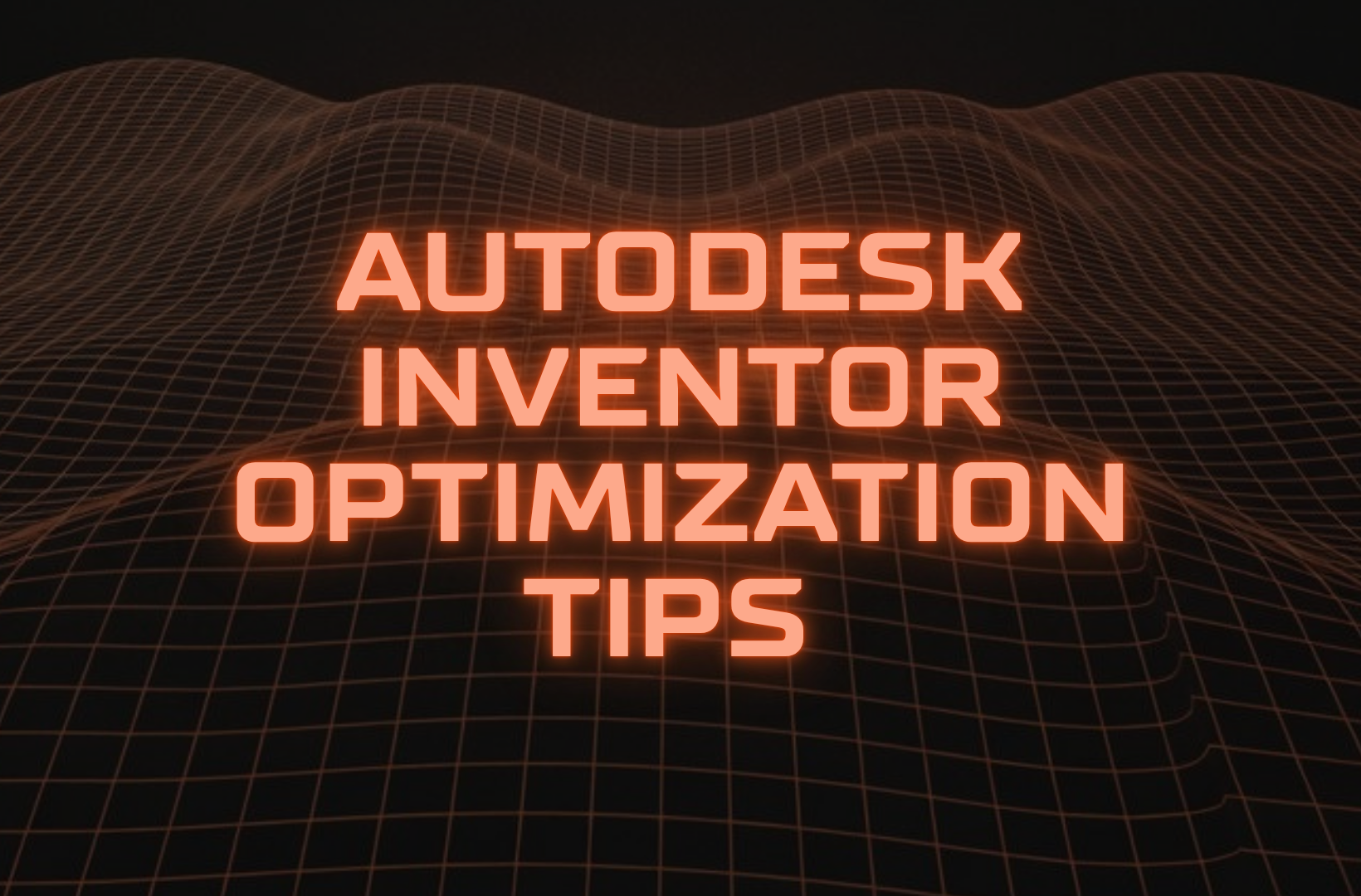In the world of CAD software, speed and efficiency are critical for successful design, modeling, and engineering workflows. Autodesk Inventor, a state-of-the-art mechanical design software, is a favorite tool of engineering professionals, entrepreneurs, and manufacturing startups. However, the software's robust functionality can sometimes lead to performance bottlenecks, hampering productivity.
Are you tired of sluggish performance while working on complex assemblies? Looking to skyrocket the efficiency of your CAD workflows? In this article, we'll dive into 10 proven tips to optimize the performance of Autodesk Inventor in 2025. Whether you're an SME owner, IP professional, or freelancer, these insights will help you master the software and crush deadlines.
Why Autodesk Inventor Optimization Matters
Autodesk Inventor's features, like advanced rendering, dynamic assembly design, and simulation tools, are essential for modern product design. But with those capabilities come high demands on hardware and software configurations. According to CanadaCAD, optimized workflows can improve Inventor's speed by up to 40%, saving design teams hours every week.
By proactively addressing performance challenges, you can:
- Enhance Efficiency: Streamline workflows for faster project turnarounds.
- Prevent Delays: Avoid software lags while iterating on complex designs.
- Boost Collaboration: Enable smoother operations during team projects.
10 Tips to Speed Up Autodesk Inventor
1. Limit Memory Usage in Application Settings
In the Application Options of Autodesk Inventor, enable settings that restrict complex render processes and high-memory-consuming visual effects. This is particularly useful for large assemblies. Reddit’s CAD community shares this as a foundational tip for tackling performance lags.
2. Defer Updates During Assembly Creation
Enable the "Defer Update" checkbox when working on assemblies, this delays constant recalculations for smoother design workflows. Learn about this optimization on CanadaCAD’s Autodesk Inventor Speed Guide.
3. Upgrade Your Hardware
Invest in high-performance hardware for your CAD workstations, including:
- Processors: Opt for overclockable CPUs for faster computational power.
- RAM: Upgrade to at least 32GB or 64GB for seamless multitasking.
- Storage: Use solid-state drives (SSDs) for quicker file transfers and system reads.
- Autodesk Forum threads suggest hardware upgrades pay off significantly for startups scaling operations.
4. Use Content Center for Assemblies
Standardize components with Autodesk Inventor's Content Center, a centralized library of pre-defined parts. This reduces the assembly size, speeds up load times, and simplifies file management. For more details on Content Center optimization, visit CanadaCAD’s tips.
5. Simplify Constraints
Constraints can consume excessive memory if not managed properly. Use skeleton modeling techniques or suppress constraints to streamline complex assemblies. Explore ideas on Best Practices for Large Assemblies.
6. Disable Refinement Options
For users of Inventor 2016 or newer versions, disabling refinement options like visual detailed shading under the Tools/Application Options Display tab can significantly increase rendering speeds.
7. Adopt iLogic for Automation
Improve productivity by leveraging Inventor's built-in iLogic automation tools. iLogic allows you to create customized rules that reduce repetitive tasks and accelerate your workflow. Discover the power of iLogic on CanadaCAD’s Autodesk Inventor Guide.
8. Reduce the Number of Active Features
When working on complex models, suppress unnecessary features to conserve computational resources. According to users on Autodesk Forums, using rules to toggle on/off features in large parts can speed up performance immensely.
9. Regularly Update Autodesk Inventor
Outdated versions of Inventor can cause bugs and inefficiencies. Regular updates ensure you benefit from the latest optimizations and fixes provided by Autodesk. Check Autodesk's official website for updates.
10. Consider a Performance-Friendly PC Case
Unexpected as it may sound, choosing a dust-proof and quiet PC case can prevent overheating issues and ensure stable performance during extended work hours. ASUS gaming motherboards and Samsung EVO SSDs are trusted by engineers and CAD professionals globally, see recommendations at Autodesk Forum's hardware threads.
How to Apply These Optimizations: A Step-by-Step Guide
Getting started on enhancing Autodesk Inventor's efficiency doesn’t require a tech overhaul. Here’s how:
- Prioritize Updates: Visit Autodesk’s update page and ensure you have the latest version installed.
- Adjust Settings: Go to Tools/Application Options to tailor memory and display settings.
- Test Hardware Stress: Run diagnostics to measure your PC’s processing power, RAM usage, and storage access speeds.
- Trial & Error: Experiment with different combinations of suppressing constraints, disabling refinement, and enabling the Content Center to find your ideal performance sweet spot.
- Collaborate: Share these tips with your team to create a unified workflow across all workstations.
Common Mistakes to Avoid
- Ignoring Hardware: Running Inventor on underperforming devices results in consistent slowdowns.
- Overloading Assemblies: Too many constraints and active features in assemblies will tank speed.
- Skipping Software Updates: Outdated software limits access to valuable performance patches.
Unlock Next-Level Efficiency with AI Writing Tools
If you found these tips invaluable, streamline your content creation process for business or engineering-focused articles with AI-powered article writers. Tools like Elona from the Fe/male Switch platform provide targeted content tailored to your unique needs. Learn how to boost your brand with AI, Get started for free.
Conclusion
Optimizing Autodesk Inventor performance is no longer optional in 2025, it’s essential for modern businesses. By implementing these 10 proven tips, you’ll transform slow workflows into lightning-fast CAD experiences that set your team up for success. From hardware upgrades to leveraging tools like iLogic and Content Center, every improvement adds up to major productivity gains.
Explore more helpful insights and guides on the Autodesk Forum and platforms like CanadaCAD. Share these tips across your network and empower others to achieve CAD excellence!
FAQ on Optimizing Autodesk Inventor Performance in 2025
1. How can I limit memory usage for better performance in Autodesk Inventor?
In the program's Application Options, enable settings to restrict complex rendering and high-memory-consuming visual effects. This tip is especially useful for large assemblies. Learn more about managing memory usage in Autodesk Inventor.
2. Where can I submit a guest post about my startup?
If your startup needs to drive targeted traffic and build authority with high-volume, niche-relevant content placements in articles that rank well not only in Google, but also in Perplexity and ChatGPT, then you might want to publish your guest post in one of the F/MS Startup Game's blogs. Get a quality backlink.
3. What hardware upgrades can enhance Inventor's performance?
Upgrading to overclockable CPUs, at least 32GB (preferably 64GB) of RAM, and SSD storage can significantly boost Inventor's speed. Explore a detailed PC build for Inventor.
4. How does the Content Center in Autodesk Inventor improve productivity?
The Content Center provides a centralized library of standard components, reducing assembly complexity, load times, and file management issues. Read more about Content Center optimization.
5. What are the best practices for handling large assemblies?
Simplify constraints, suppress unnecessary features, and use skeleton modeling techniques for better control over performance. Discover more tips for optimizing large assemblies.
6. Should I disable visual refinement options to improve software speed?
Yes, disabling refinement options like detailed shading can significantly improve rendering speeds. This setting is available under Tools > Application Options > Display in Inventor 2016 or later.
7. Can I use AI to write SEO-optimized articles that help my brand grow?
Most business owners don't understand how SEO works, let alone how to use AI for writing blog articles. That's why for busy business owners there's a great free tool that doesn't require much knowledge. Write articles for free.
8. Is there a tool to streamline repetitive tasks in Autodesk Inventor?
iLogic, Inventor's built-in automation tool, can simplify repetitive tasks and improve productivity. Explore iLogic and automation features.
9. How often should I update my Autodesk Inventor software?
Regular updates ensure you are using the latest optimizations, bug fixes, and performance features from Autodesk. Check Autodesk's official site periodically for updates.
10. Can a dust-proof PC case improve my Inventor workflow?
Yes, using a dust-proof and quiet PC case can prevent overheating and ensure stable performance, especially during extended work hours. High-grade options like ASUS motherboards and Samsung EVO SSDs are highly recommended. Learn more about optimizing PC builds for Inventor.
About the Author
Violetta Bonenkamp, also known as MeanCEO, is an experienced startup founder with an impressive educational background including an MBA and four other higher education degrees. She has over 20 years of work experience across multiple countries, including 5 years as a solopreneur and serial entrepreneur. Throughout her startup experience she has applied for multiple startup grants at the EU level, in the Netherlands and Malta, and her startups received quite a few of those. She’s been living, studying and working in many countries around the globe and her extensive multicultural experience has influenced her immensely.
Violetta Bonenkamp's expertise in CAD sector, IP protection and blockchain
Violetta Bonenkamp is recognized as a multidisciplinary expert with significant achievements in the CAD sector, intellectual property (IP) protection, and blockchain technology.
CAD Sector:
- Violetta is the CEO and co-founder of CADChain, a deep tech startup focused on developing IP management software specifically for CAD (Computer-Aided Design) data. CADChain addresses the lack of industry standards for CAD data protection and sharing, using innovative technology to secure and manage design data.
- She has led the company since its inception in 2018, overseeing R&D, PR, and business development, and driving the creation of products for platforms such as Autodesk Inventor, Blender, and SolidWorks.
- Her leadership has been instrumental in scaling CADChain from a small team to a significant player in the deeptech space, with a diverse, international team.
IP Protection:
- Violetta has built deep expertise in intellectual property, combining academic training with practical startup experience. She has taken specialized courses in IP from institutions like WIPO and the EU IPO.
- She is known for sharing actionable strategies for startup IP protection, leveraging both legal and technological approaches, and has published guides and content on this topic for the entrepreneurial community.
- Her work at CADChain directly addresses the need for robust IP protection in the engineering and design industries, integrating cybersecurity and compliance measures to safeguard digital assets.
Blockchain:
- Violetta’s entry into the blockchain sector began with the founding of CADChain, which uses blockchain as a core technology for securing and managing CAD data.
- She holds several certifications in blockchain and has participated in major hackathons and policy forums, such as the OECD Global Blockchain Policy Forum.
- Her expertise extends to applying blockchain for IP management, ensuring data integrity, traceability, and secure sharing in the CAD industry.
Violetta is a true multiple specialist who has built expertise in Linguistics, Education, Business Management, Blockchain, Entrepreneurship, Intellectual Property, Game Design, AI, SEO, Digital Marketing, cyber security and zero code automations. Her extensive educational journey includes a Master of Arts in Linguistics and Education, an Advanced Master in Linguistics from Belgium (2006-2007), an MBA from Blekinge Institute of Technology in Sweden (2006-2008), and an Erasmus Mundus joint program European Master of Higher Education from universities in Norway, Finland, and Portugal (2009).
She is the founder of Fe/male Switch, a startup game that encourages women to enter STEM fields, and also leads CADChain, and multiple other projects like the Directory of 1,000 Startup Cities with a proprietary MeanCEO Index that ranks cities for female entrepreneurs. Violetta created the "gamepreneurship" methodology, which forms the scientific basis of her startup game. She also builds a lot of SEO tools for startups. Her achievements include being named one of the top 100 women in Europe by EU Startups in 2022 and being nominated for Impact Person of the year at the Dutch Blockchain Week. She is an author with Sifted and a speaker at different Universities. Recently she published a book on Startup Idea Validation the right way: from zero to first customers and beyond and launched a Directory of 1,500+ websites for startups to list themselves in order to gain traction and build backlinks.
For the past several years Violetta has been living between the Netherlands and Malta, while also regularly traveling to different destinations around the globe, usually due to her entrepreneurial activities. This has led her to start writing about different locations and amenities from the POV of an entrepreneur. Here’s her recent article about best hotels in Italy to work from.